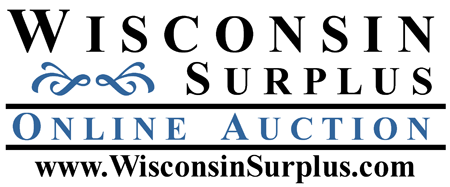How to Bid:
Step 1:
Registering to Bid:
All users must be registered and assigned a bidder number prior to bidding. To register, click on the ‘Register to Bid’ or ‘Register’ link displayed at the top of the page. After completing and submitting the registration form you will receive a verification email containing the bidder number that has been assigned to you. The bidder number is good forever; it does not change or expire. You are now able to use your bidder number, as well as the password you registered with, to place a bid.
Step 2:
What You Need to Know Before You Bid:
1). Read & understand the auction details, terms & conditions. Each auction has a specific set of terms & conditions – which can be found on the auction’s details page.
2). Read & understand the description, location, condition & pictures of each item of interest.
3). Bidders must understand & agree to the auction buyers’ fees, payment terms, payment deadlines and removal deadlines.
4). Bidders are strongly encouraged to inspect items and ask any questions prior to bidding.
5). Submitting/making a bid is a legally binding contract which requires full compliance by bidders/buyers of all Wisconsin Surplus Online Auction Terms & Conditions as well as full payment by the final highest bidder, plus buyers’ fees, per the terms listed.
6). Bidders/users are responsible for their actions. If an entry error is made, bidders must call Wisconsin Surplus at (608-437-2001) and the error will be examined to determine if it was an error and if it can be corrected. Errors will likely not be corrected within the last 12 hours of the auction’s conclusion. If you are unsure how to bid or are new to our website, we strongly suggest you do not wait until the very end of the auction to bid, and utilize the practice items to practice bidding on first. Once the auction item has ended – the auction is final and bidding errors cannot be corrected.
7). An Auction Buyer’s Fee will be added to all high bids to determine the final selling price. Auction buyers’ fee percentage is determined by actual amount of the final accepted high bid on each item. Please see the auctions details page to determine auction buyers’ fee(s).
8). AutoExtend feature: All Wisconsin Surplus auctions use the AutoExtend feature. The basic rule is there must be a minimum of 10 minutes for a bidder to react to a bid. If there is a bid placed in the final 10 minutes for an item, the ending time for that item is automatically extended to allow the bidders 10 minutes to react. If another bid is received during that ‘extended time,’ the ending time is extended again–and again, if necessary, for 10 additional minutes for each extension. This continues and repeats until there are no more bids submitted during the 10 minute extended period. This ‘AutoExtend’ feature allows the bidding process to be fair for every bidder and gives all bidders a chance to respond to any last-minute/second bid(s). Items are AutoExtended ONLY if a bid is placed within 10 minutes of the scheduled closing time. EXAMPLE: If you are bidding on an item scheduled to end at 10am and you place a bid at 9:59am – the auction will AutoExtend to 10:09am – if another bid is placed at 10:04am the auction will again be AutoExtended to 10:14am. This will continue until no bids are placed during the 10 minute AutoExtend period. NOTE: If a bidder increases their maximum bid during an AutoExtend this will count as a bid and extend the auction an additional 10 minutes.
9). Staggered Ending feature: Auctions with multiple items use a Staggered ending time. Each item has its own ending time. If the auction is scheduled to end at 10:00am the first item will end at 10:00am and each item after the first will end in a set staggered interval. An example is a 5 minute stagger, each item will end 5 minutes after the item before it. However, remember that if an item is bid on in the last 10 minutes, the AutoExtend will begin for that item only. The following items will stay on the original scheduled staggered ending time (unless they too are AutoExtended). 12 hours before the auction is scheduled to close, the remaining time will be displayed under the bid entry field on the right of the page. Bidders must utilize the “refresh” feature in order to get the most accurate bid amount on an item.
10). Placing a Bid methods:
a). Using the ‘Your Bid’ When a bidder enters a bid amount in the ‘Your Bid’ box, the current bid amount of the item will increase to the amount entered in the ‘Your Bid’ box.
Example
You have found an item you wish to bid on. The current bid is $500 and you would like to place a bid of $1000 on this item. To enter your bid you enter $1000 in the ‘Your Bid’ box; enter your bidder number and password at the bottom of the page; click the ‘Submit Bids’ button. This will take you to the Terms & Conditions check box page with a list of terms. You must check all of the check boxes indicating your acceptance, and then click the ‘Continue’ button. Next you will have a chance to review your bid one last time to make sure everything is correct. Finally, click ‘Submit Bids’. Note: At this point you may also click on ‘Cancel Bids’ to NOT place your bid. After submitting your bid the next page will indicate if your bid was accepted or not. If your bid was accepted the current bid will increase from $500 to $1000 – assuming no other bidder has placed a higher Maximum bid. Your bidder number will be indicated in the ‘High Bidder’ column. At this point you are the high bidder and done. If someone outbids you, you will receive an email letting you know you have been outbid. You may bid again, and again and again using this method, if you desire. Be aware the amount you enter in the ‘Your Bid’ box will be exactly the current bid amount.
b). Using the ‘Your Maximum’ When a bidder enters a bid amount in the ‘Your Maximum’ box the current bid amount of the item will increase to the next minimum required bid indicated in the ‘Next Bid Required’ column and the system will automatically bid on your behalf up to the amount entered.
Example
You have found an item you wish to bid on. The current bid is $500 and you would like to place a maximum bid of $1000 on this item. To enter your bid you enter $1000 in the ‘Your Maximum’ box; enter your bidder number and password at the bottom of the page; click the ‘Submit Bids’ button. This will take you to the Terms & Conditions check box page with a list of terms. You must check all of the check boxes indicating your acceptance, and then click the ‘Continue’ button. Next you will have a chance to review your bid one last time to make sure everything is correct. Finally, click ‘Submit Bids’. Note: At this point you may also click on ‘Cancel Bids’ to NOT place your bid. After submitting your bid the next page will indicate if your bid was accepted or not. If your bid was accepted the current price will increase from $500 to $535 (Which was indicated in the ‘Next Required Bid’ column.) At this point you are the high bidder. If, later, someone bids against you, the system will automatically bid for you and bid the minimum amount needed to keep you the leader up to your specified $1000 maximum. If someone outbids ‘Your Maximum’ amount prior to the auction closing time, you will receive an email letting you know you have been outbid. You may bid again, if you desire, following the above procedures.
11). Increasing Your Bid methods:
a). The current high bidder can increase their bid by using the ‘Your Bid’ box – By entering a new higher bid in the ‘Your Bid’ box you will increase the current high bid to the new bid amount entered. Example: If you are the current high bidder at $500 and enter a new bid for $1000 in the ‘Your Bid’ box – the current high bid will increase to $1000.
b). The current high bidder can increase their bid by using the ‘Your Maximum’ box – By entering a new higher bid in the ‘Your Maximum’ box you will not increase the current high bid, unless your current high bid did not meet the minimum required bid increment. It will only increase your maximum bid amount or create a new maximum bid. Example: If you are the current high bidder at $500 and enter a new bid for $1000 in the ‘Your Maximum’ box – the current high bid will remain at $500 and your Maximum bid will now be $1000.
c). The current high bidder can increase their bid by using both the ‘Your Bid’ and ‘Your Maximum’ bid boxes (NOTE: This is NOT a suggested practice). By entering a new higher bid in the ‘Your Bid’ and ‘Your Maximum” bid boxes you will increase the current high bid to the new bid amount entered in the ‘Your Bid’ box and will increase your maximum bid amount or create a new maximum bid for the amount entered in the ‘Your Maximum’ bid box. Example: If you are the current high bidder at $500 and enter a new bid for $600 in the ‘Your Bid’ box and a new bid for $1000 in the ‘Your Maximum’ bid box – the current high bid will increase to $600 and your Maximum bid will now be $1000.
12). Practice items: Each auction has several practice items which are meant for bidders to use as a way to practice or learn the bidding process. These items hold no value and are simply reset at the auction conclusion. Bidders are encouraged to use the practice items to learn the bidding process before placing a bid on an item.
13). Outbid emails are sent to bidders if they have been outbid or their bid has been escalated. Outbid notices are only sent prior to the auction’s posted ending time. Once the auction begins to end – outbid notices are no longer sent.
14). Refresh the bidding: Auction bidding and the auction time remaining countdown do not automatically update. Bidders must utilize the “refresh” feature in order to get the most accurate bid amount and time remaining on an item. The ‘Refresh’ button is located at the top of each bidding page, also when there is less than 12 hours remaining a ‘Refresh’ link is displayed under each items bid box.
15). Bidding Increments: All auctions use the following bid increments.
Step 3:
The Bidding Process
1). On the WisconsinSurplus.com home page navigate to the auction you are interested in and click on the auction number or auction logo. This will take you to the auction-specific details listing the auction terms.
2). After you have read the auction details click on the ‘All Items’ link in the Categories section to view the available auction items.
3). Locate the item you wish to bid on and click the item number or picture of the item.
4). Review the item’s full description, conditions and all pictures.
5). Place your bid amount in either the ‘Your Bid’ or ‘Your Maximum’ bid box. (See above: Placing a Bid methods)
6). Scroll to the bottom of the page and enter your bidder number and password.
7). Click on submit bids.
8). Review and agree to the displayed auction terms and conditions by clicking on each check box and then click continue. Note: You will only be required to do this the first time you bid on an auction.
9). Review your bid – double check the item description, item number and your bid amount. Click on Submit Bids. Note: This is the last chance to cancel your bid by clicking on the Cancel bid(s) link.
10). After clicking the submit bids button a message will display at the top of the bidding section indicating your bid was accepted or rejected.
a). If your bid was accepted and you have the high bid, you are now the current high bidder. No further action is needed unless you are outbid or the auction concludes.
b). If your bid was accepted and you were outbid by another bidder who has a maximum bid set, you may increase your bid and bid again, if you wish.
c). If your bid was rejected, you will need to correct the issue and bid again, if you wish.
11). Verify that you are listed as the high bidder.
12). If you are outbid prior to the auction closing date/time an outbid email will be sent to your registered email.
13). Final winning bidders will receive an email invoice shortly after the auction conclusion.